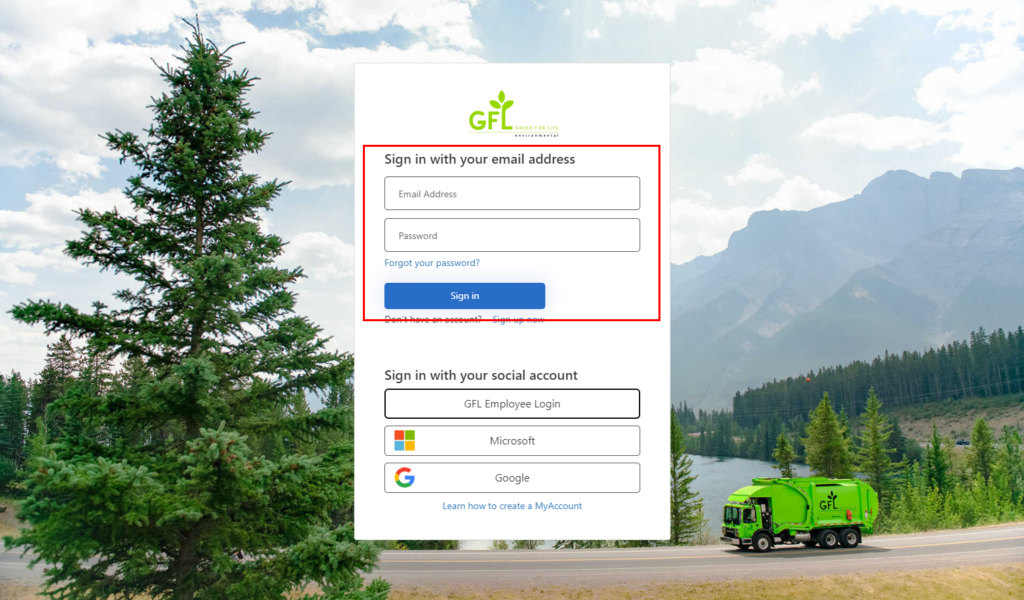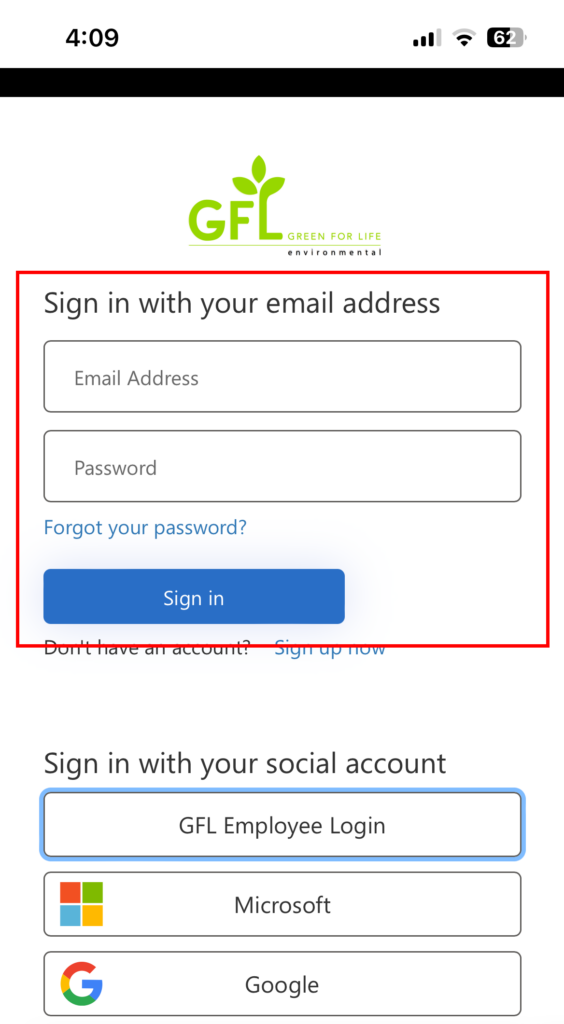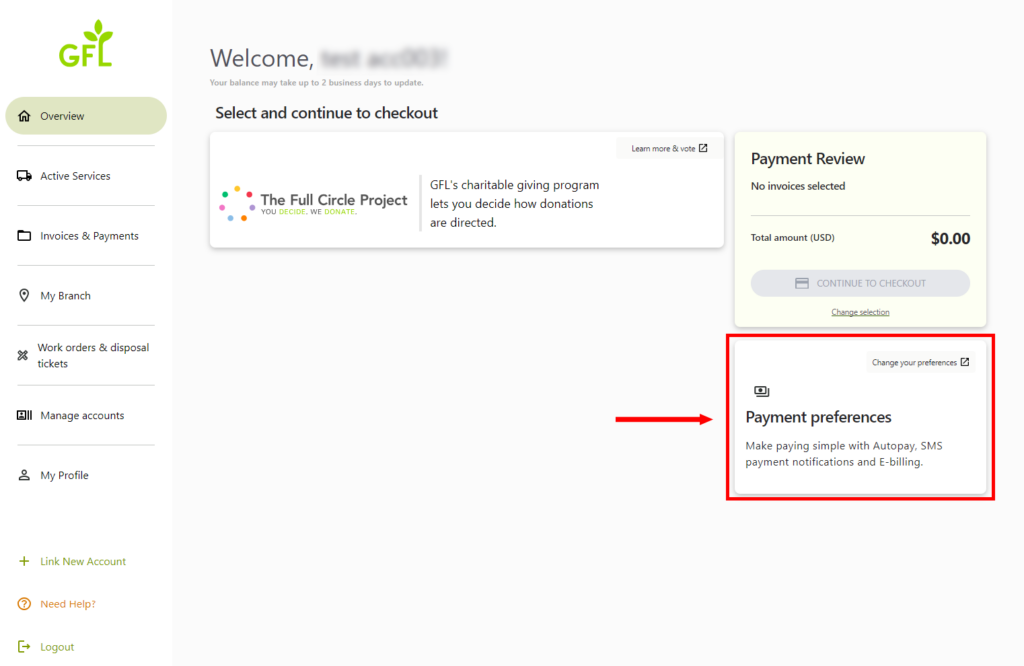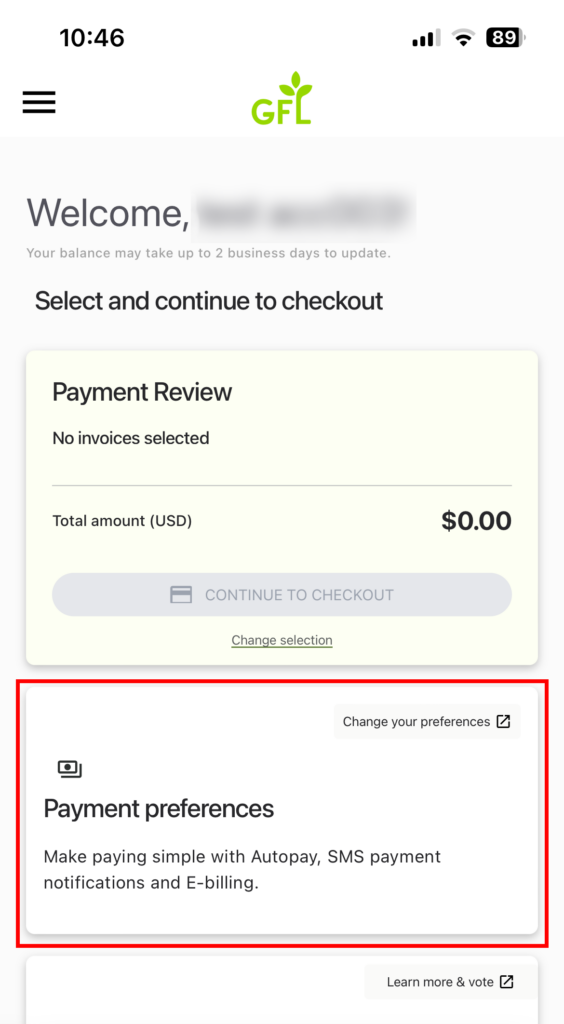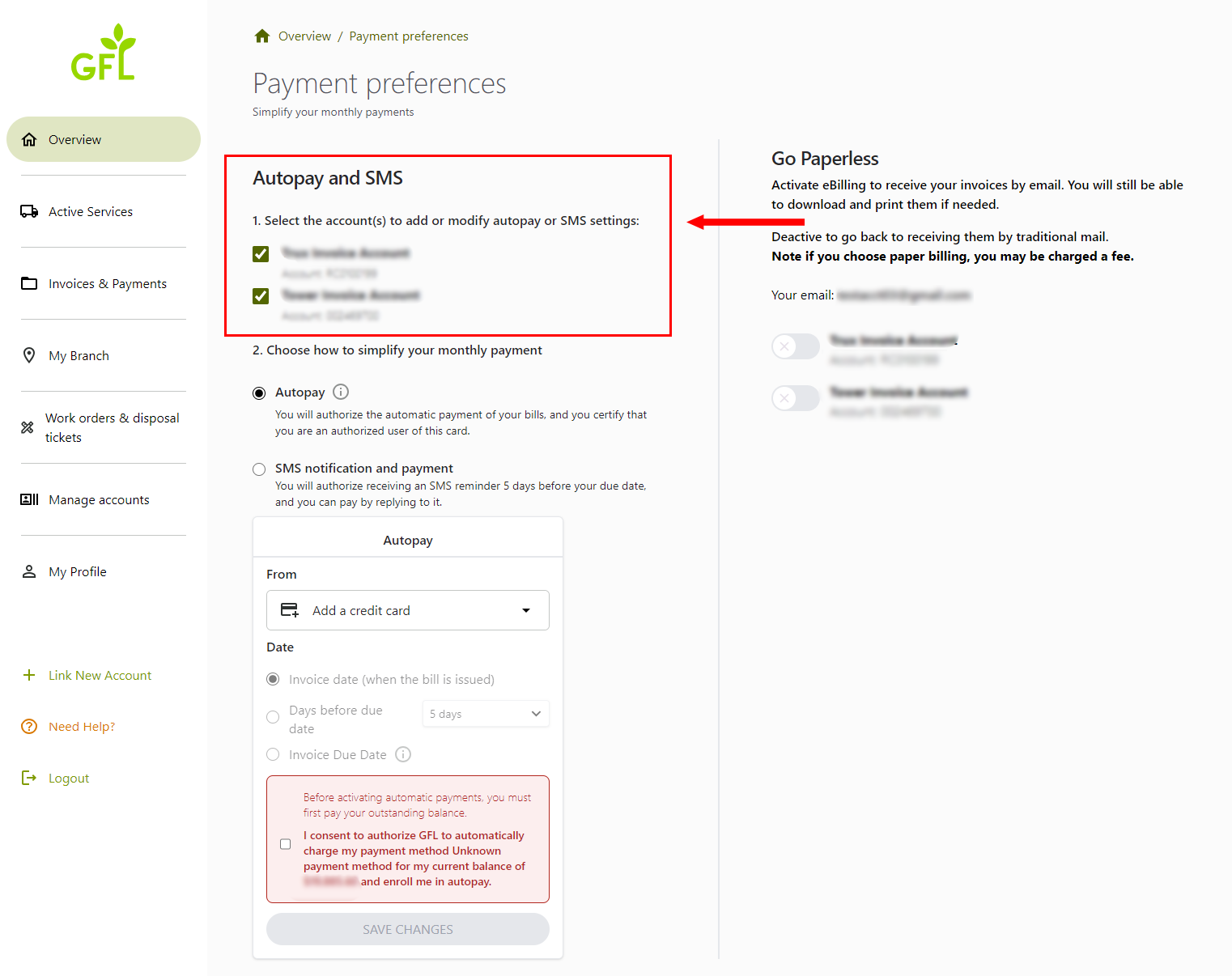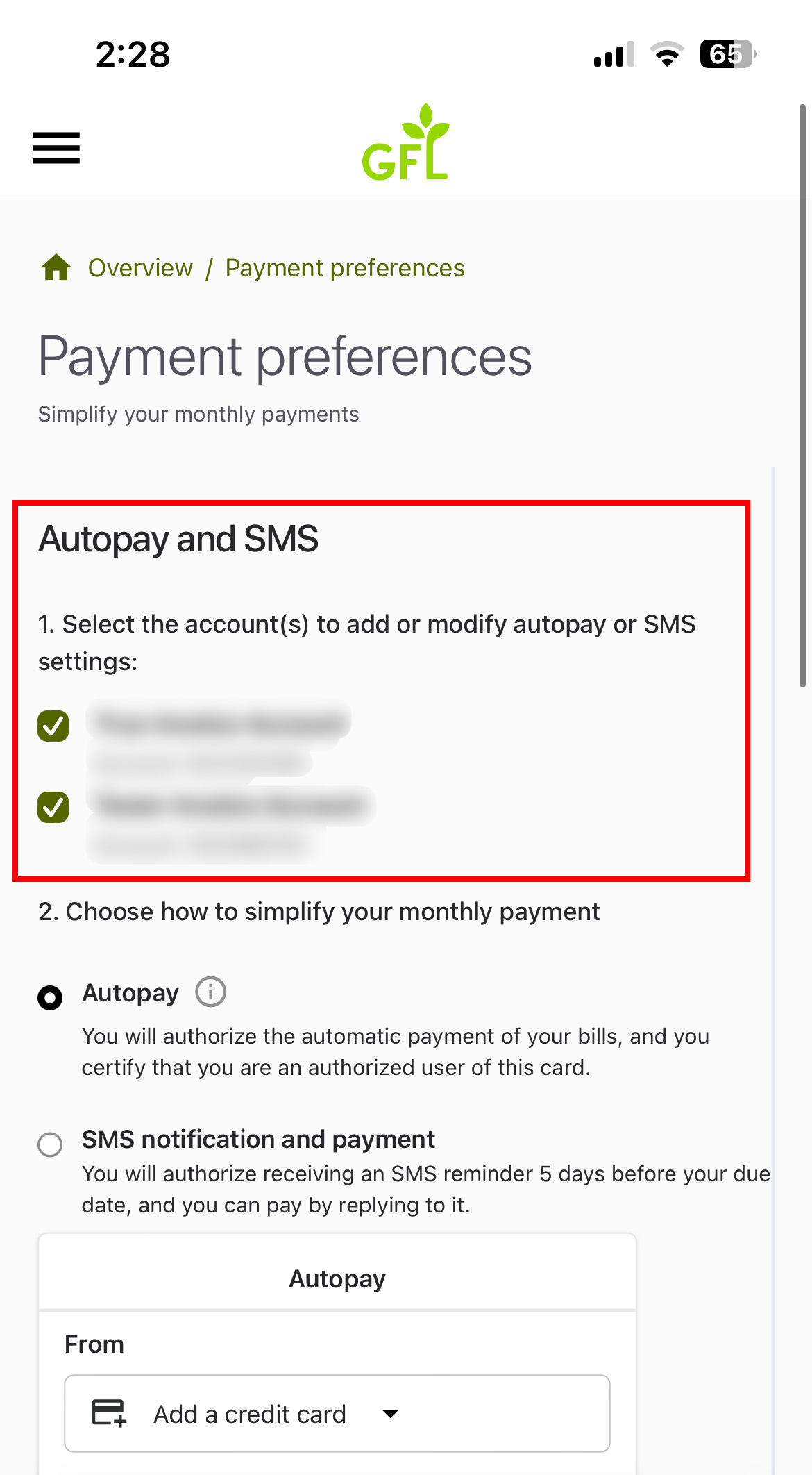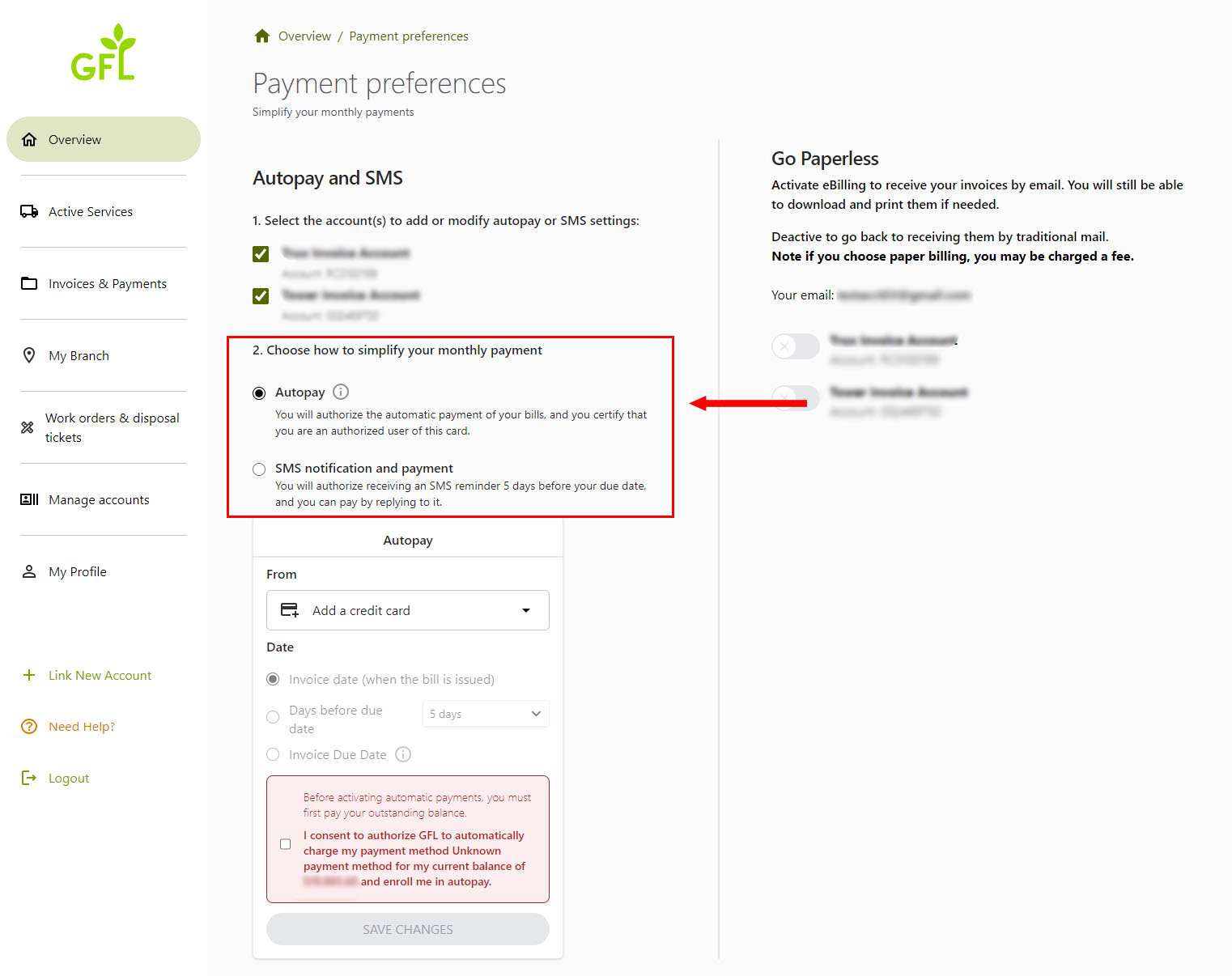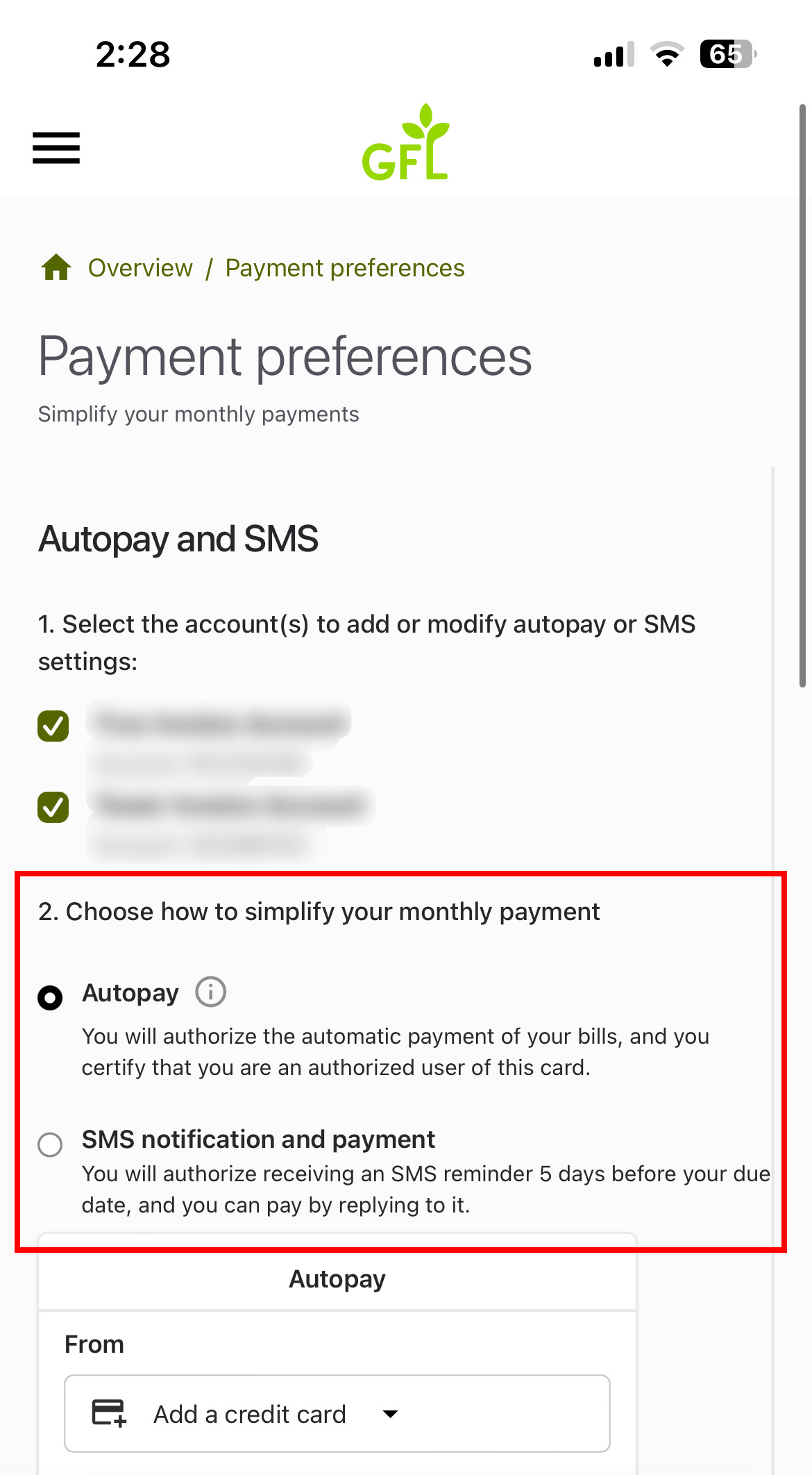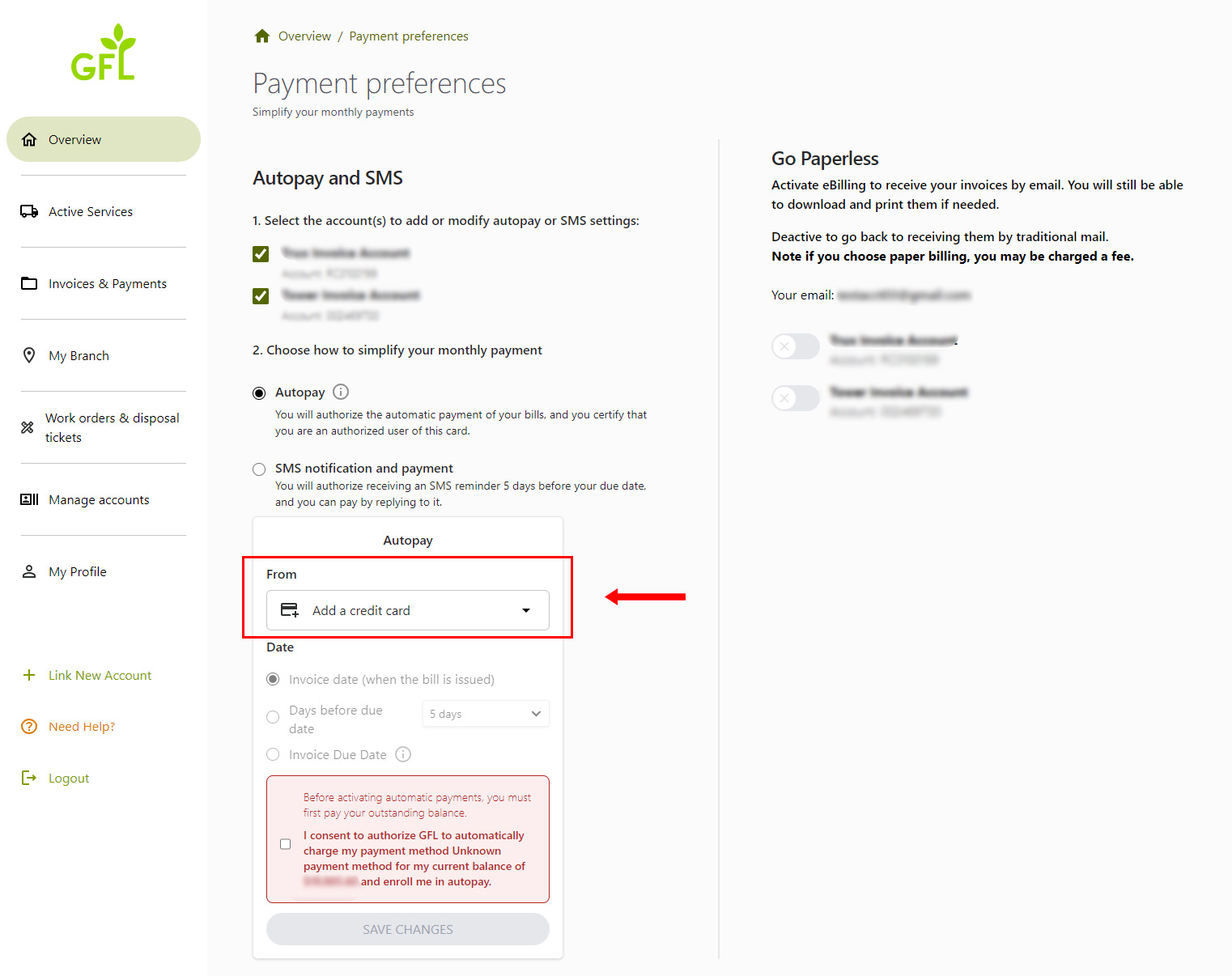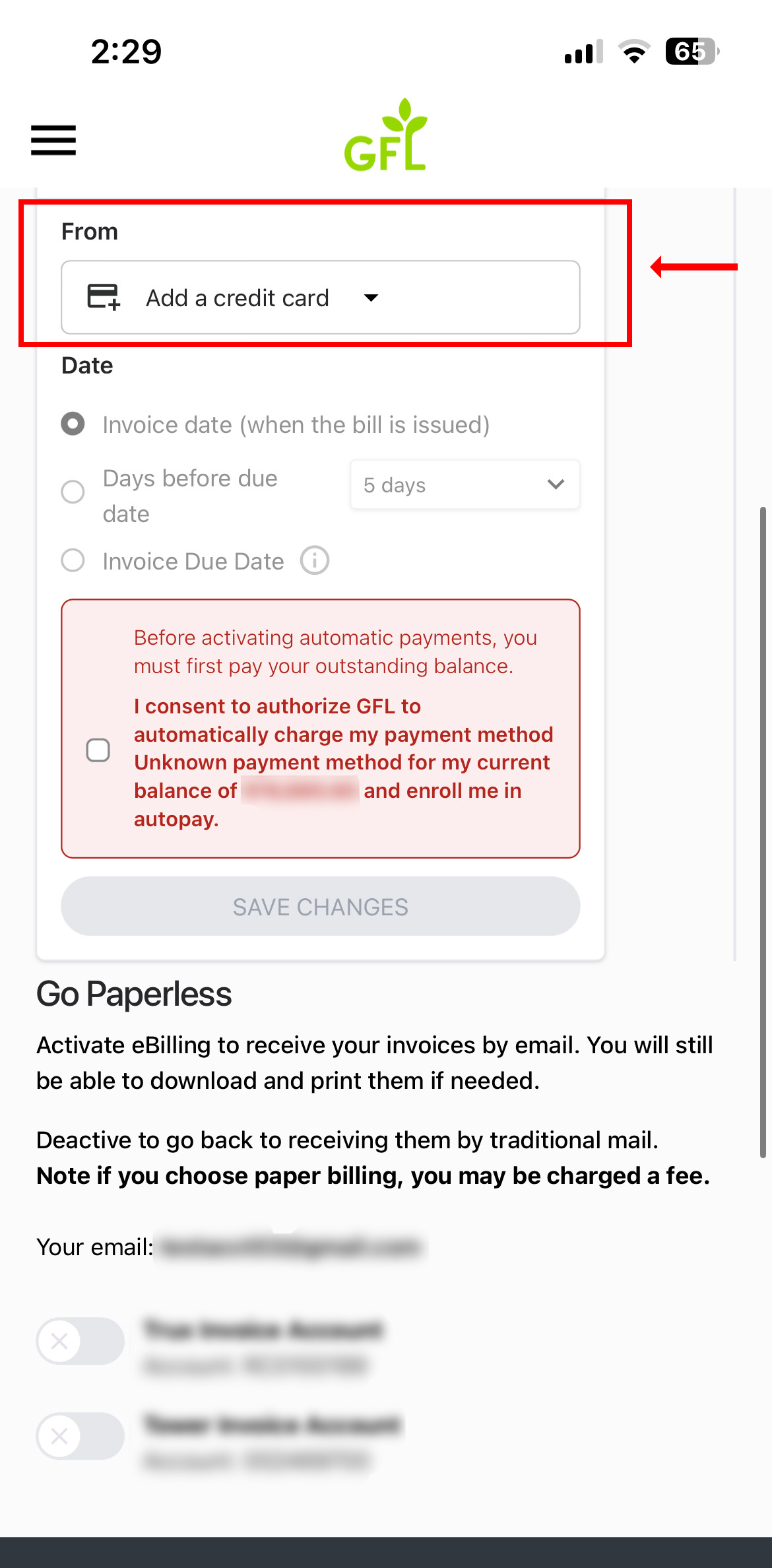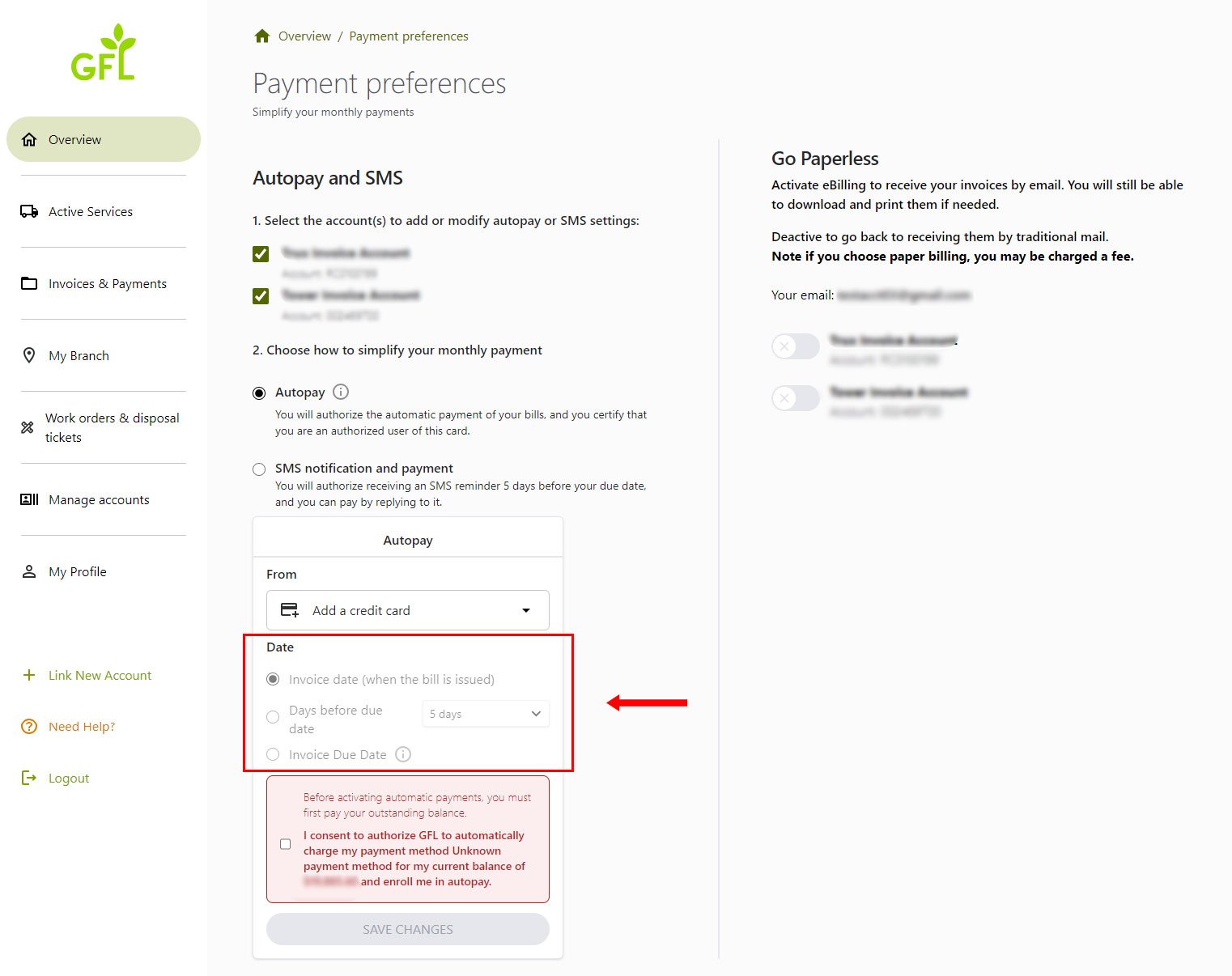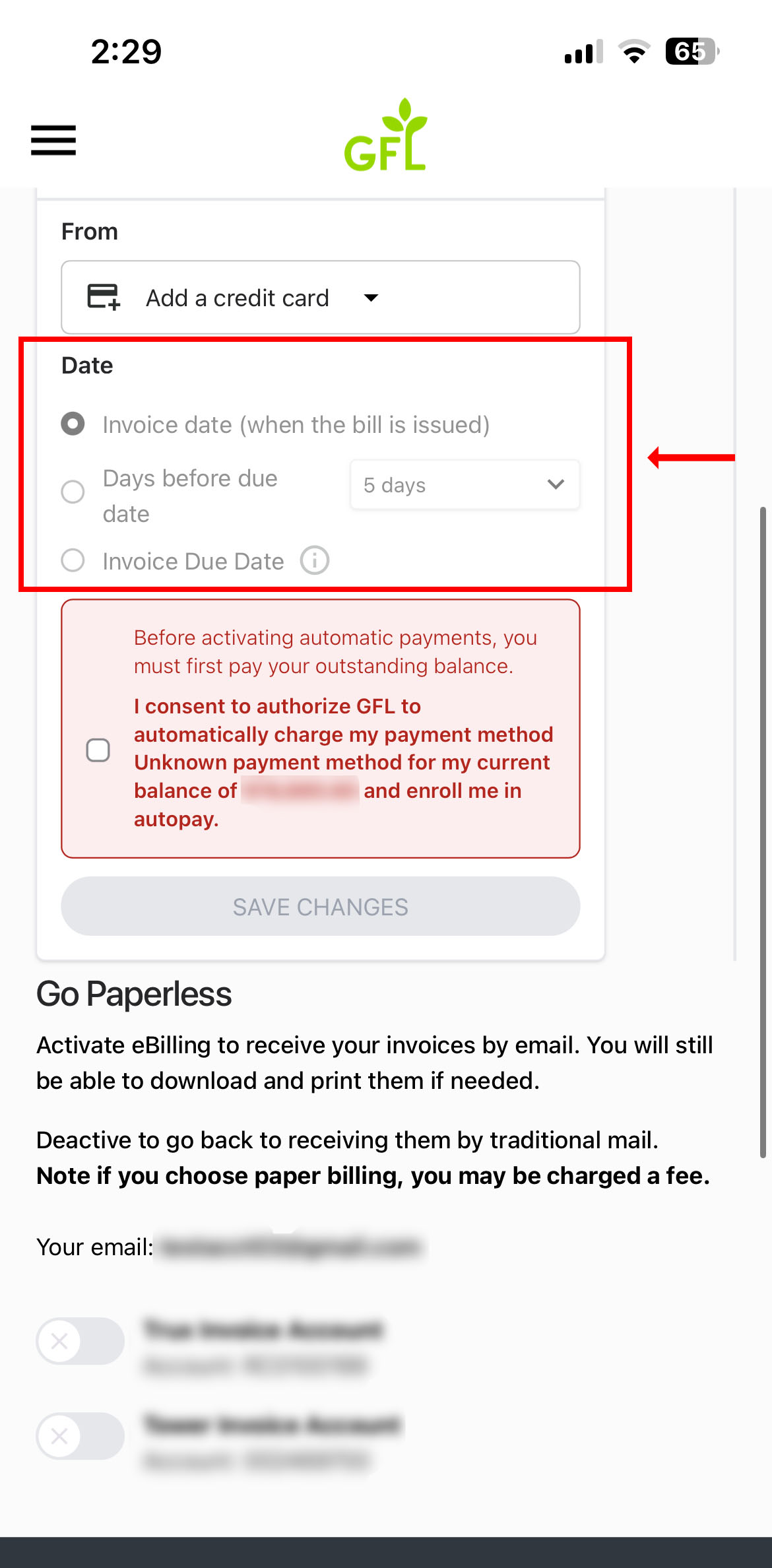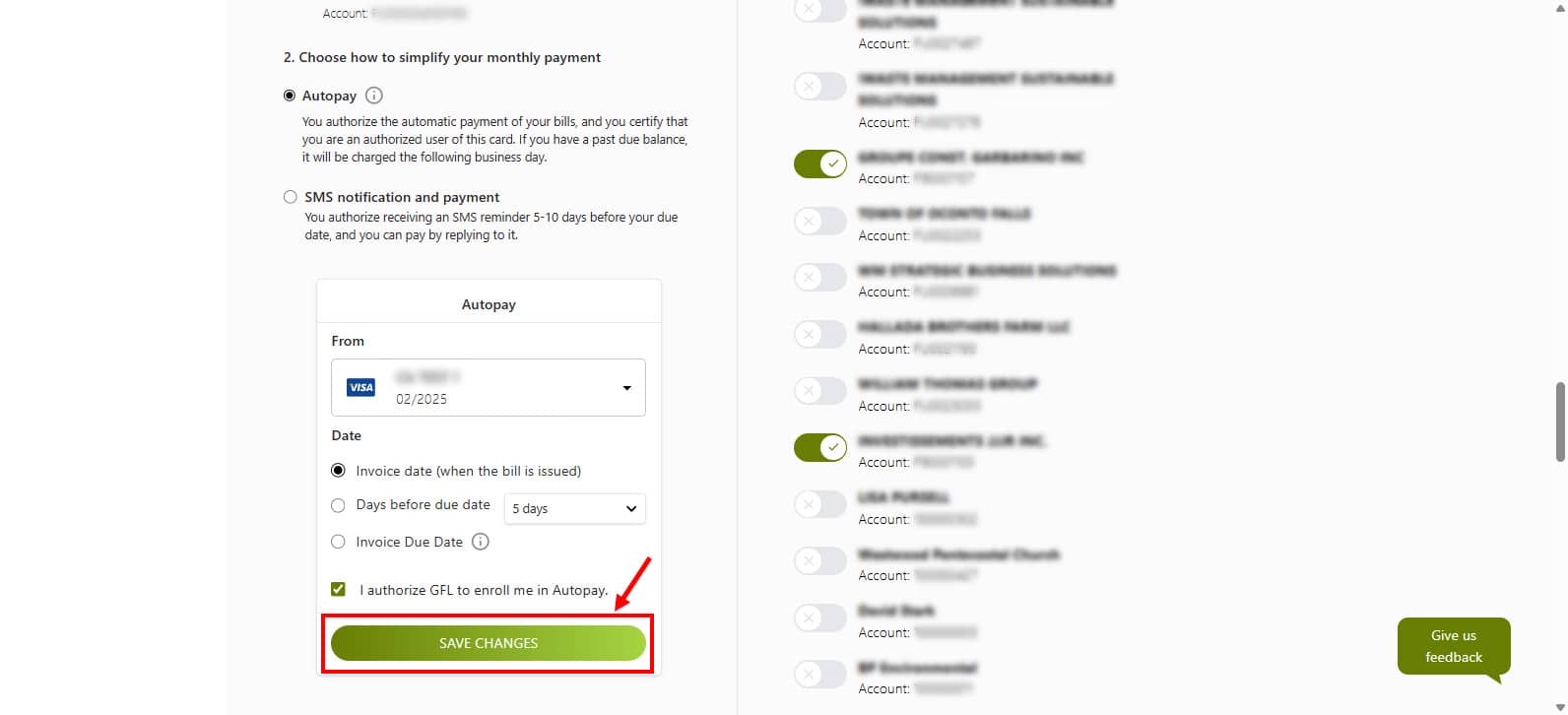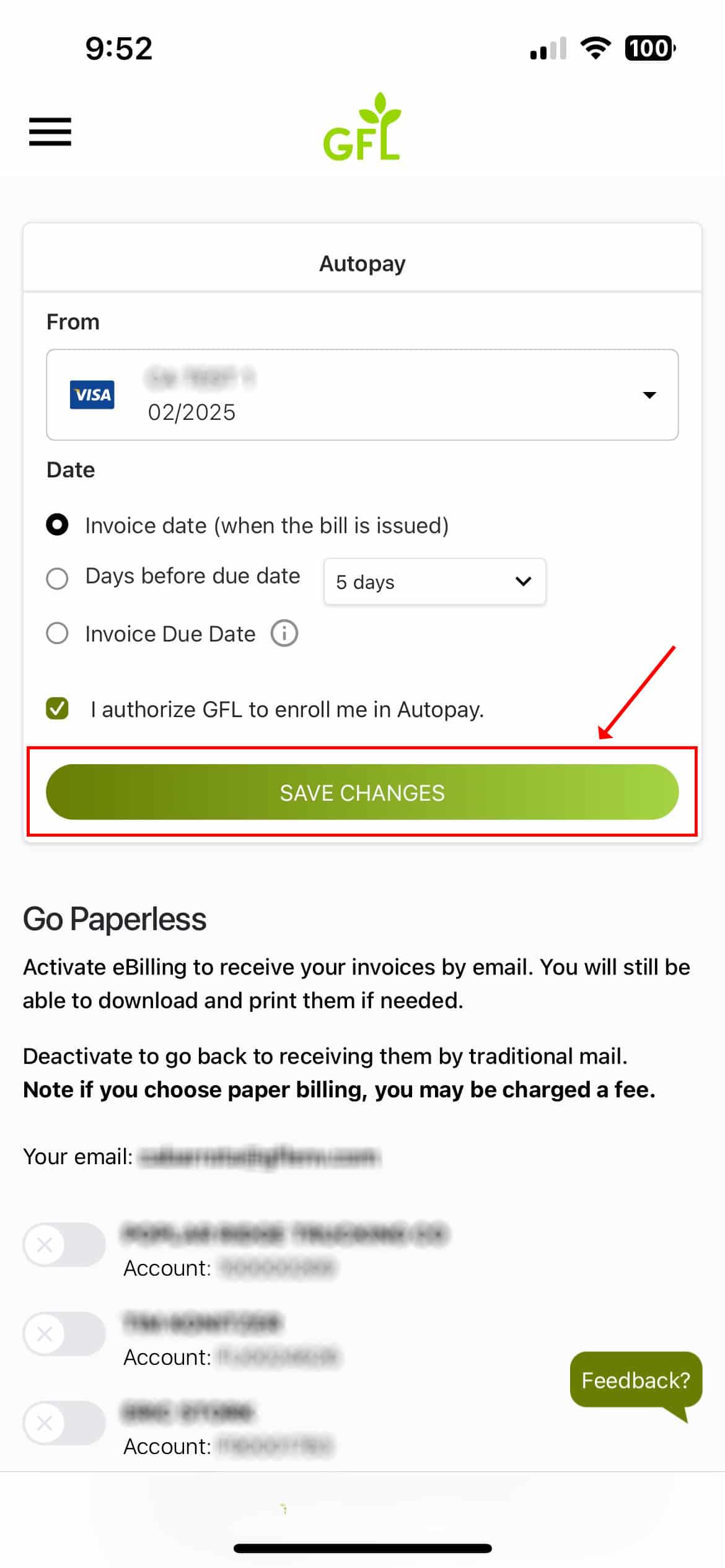Set Up AutoPay by Following This Guide
The AutoPay feature in MyAccount offers you a convenient way to manage your payments, ensuring that you never miss a due date.
Step #1. Log In to Your MyAccount Profile
Log into your MyAccount using your username and password. If you don’t have an account, click on the ‘Sign Up Now’ link to create one.
Step #2. Select Payment Preferences
On the overview page, click the ‘Payment Preferences’ button located on the right-hand side of the screen.
Step #3. Choose Accounts for AutoPay
Select the account(s) you want to set up for AutoPay.
Step #4. Enable AutoPay
Select the AutoPay option.
Step #5. Enter Your Payment Information
In the ‘From’ section, enter your credit card or bank account details. Make sure all required fields are filled out.
Step #6. Choose Payment Schedule
In the ‘Date’ section, choose when the payment will be charged to your card or withdrawn from your account. You can select one of three options: ‘When the Bill is Issued’, ‘Invoice Due Date’, or ‘Days before Due Date’. If you choose ‘Days before Due Date’, use the drop-down menu to specify how many days before the invoice due date you’d like AutoPay to run.
Step #7. Save Your Changes
Click the check box “I authorize GFL to enroll me in AutoPay”. Click the green ‘Save Changes’ button. The ‘Confirm AutoPay’ box will appear where you can review the details of your enrollment in automatic payments. Finally, click the green ‘Confirm AutoPay’ button.
Need Assistance?
You can find more information on our FAQ page, or submit a request for assistance at our Support page.