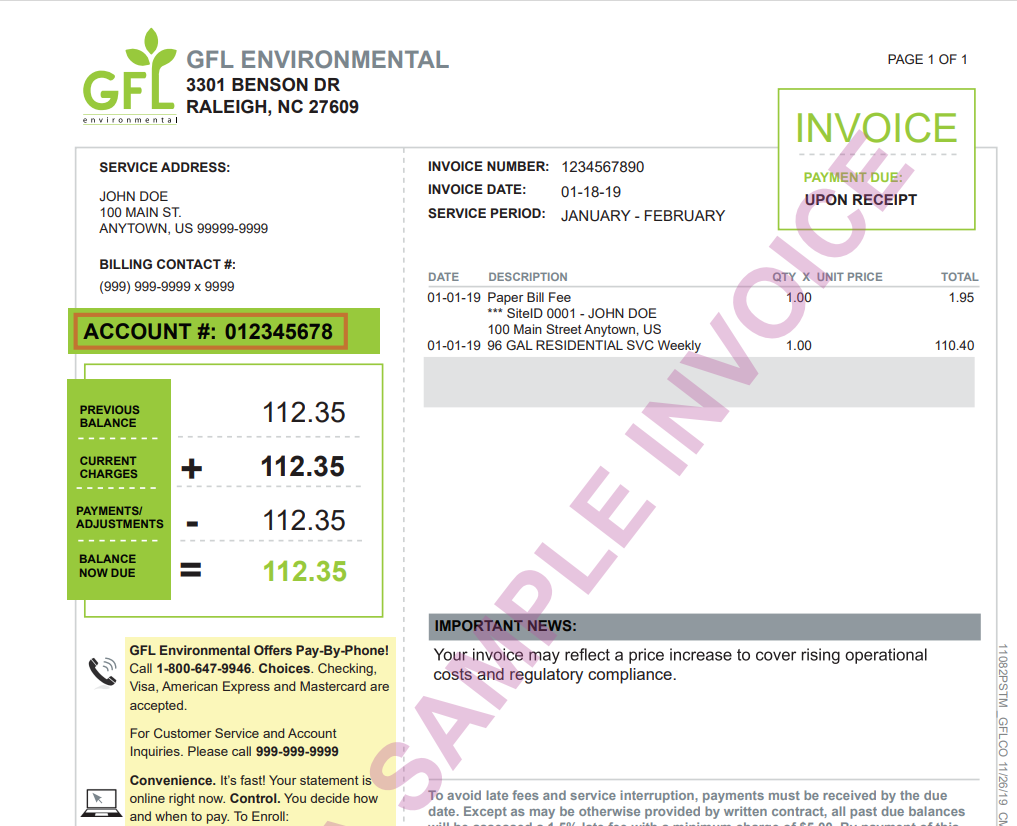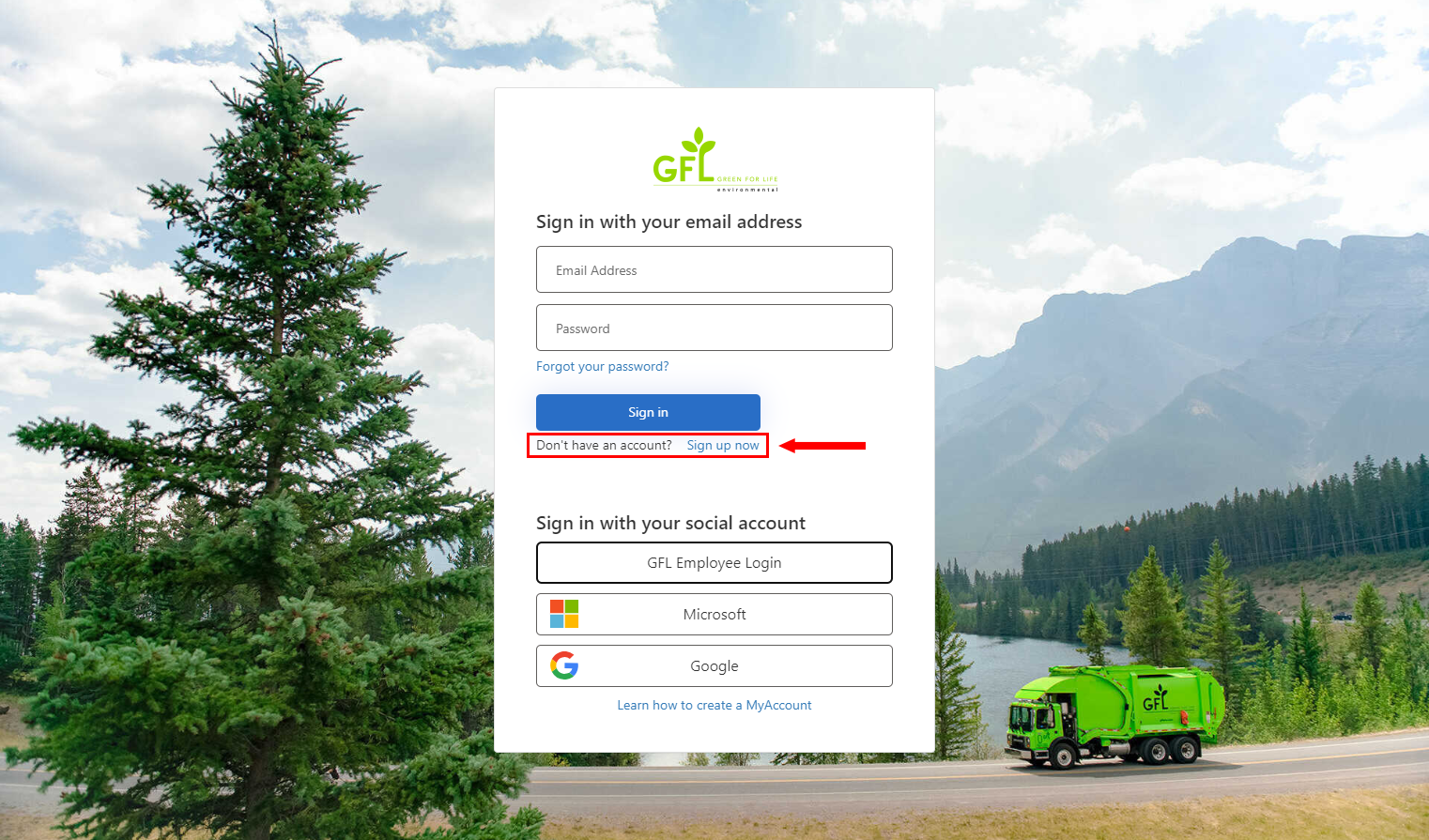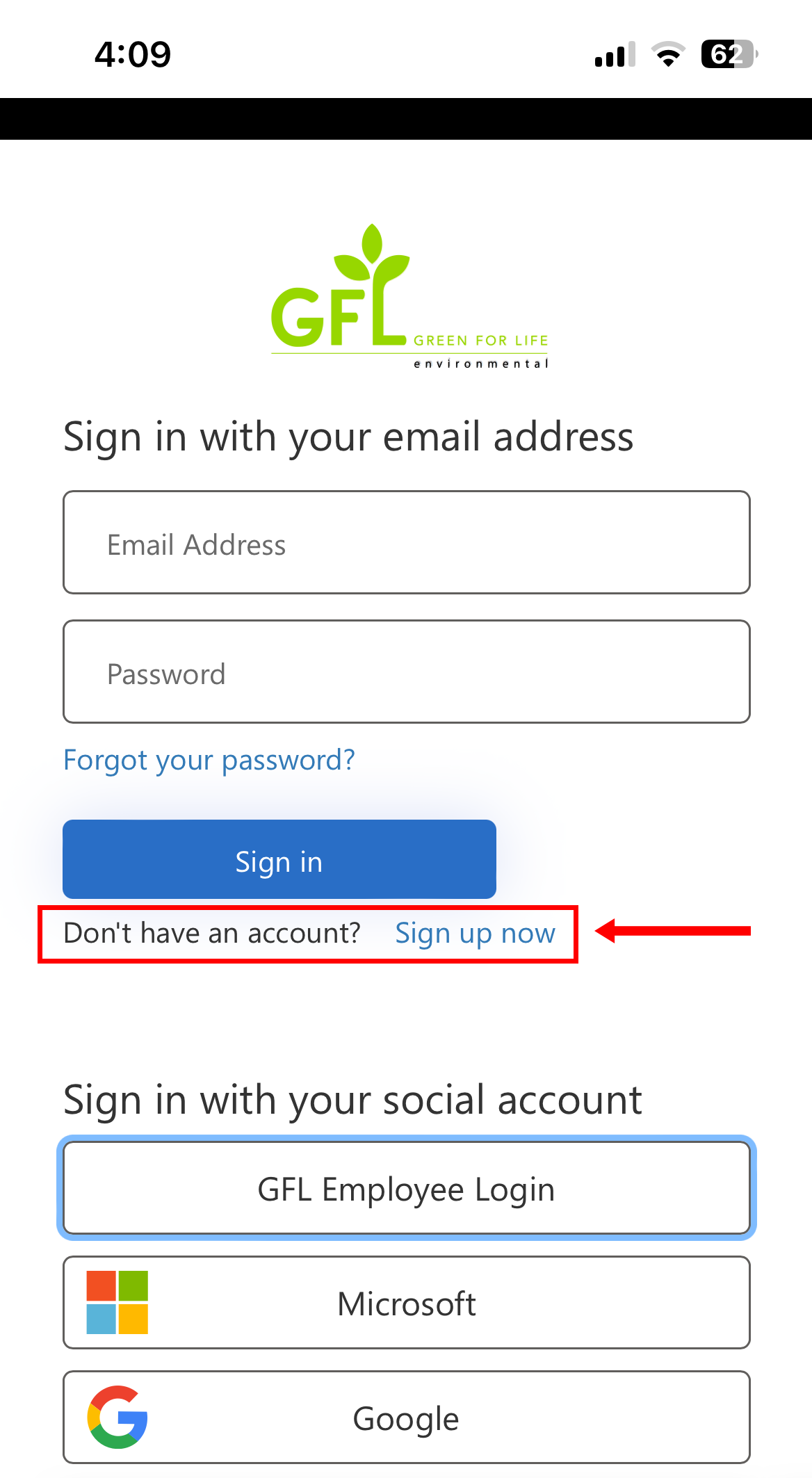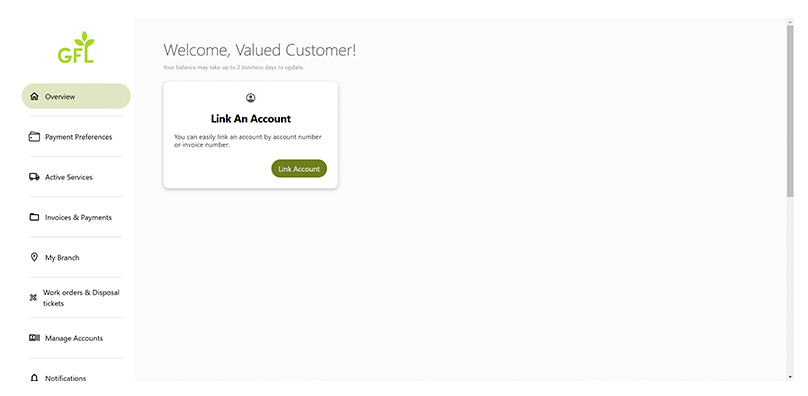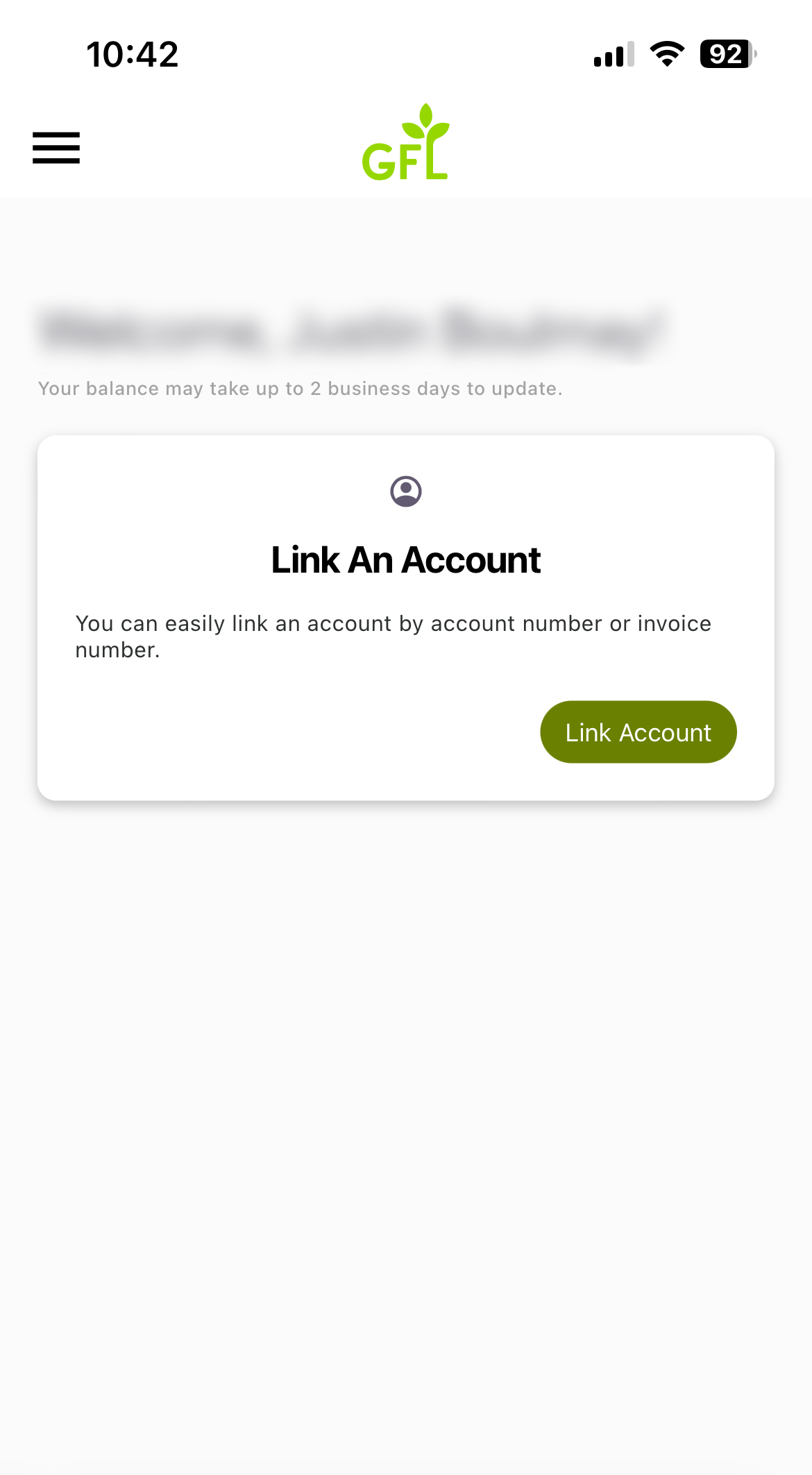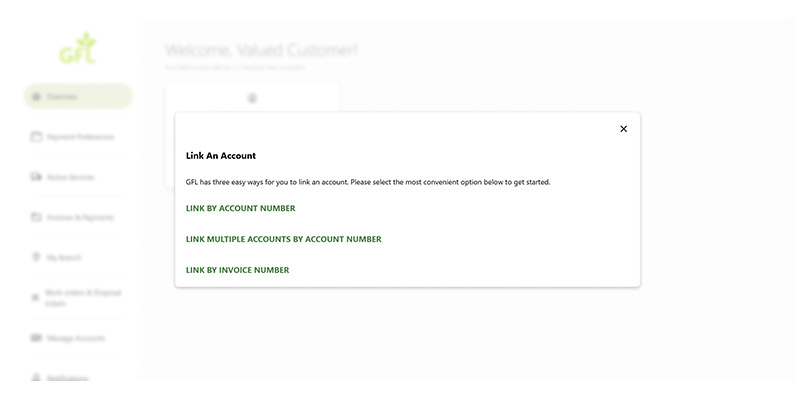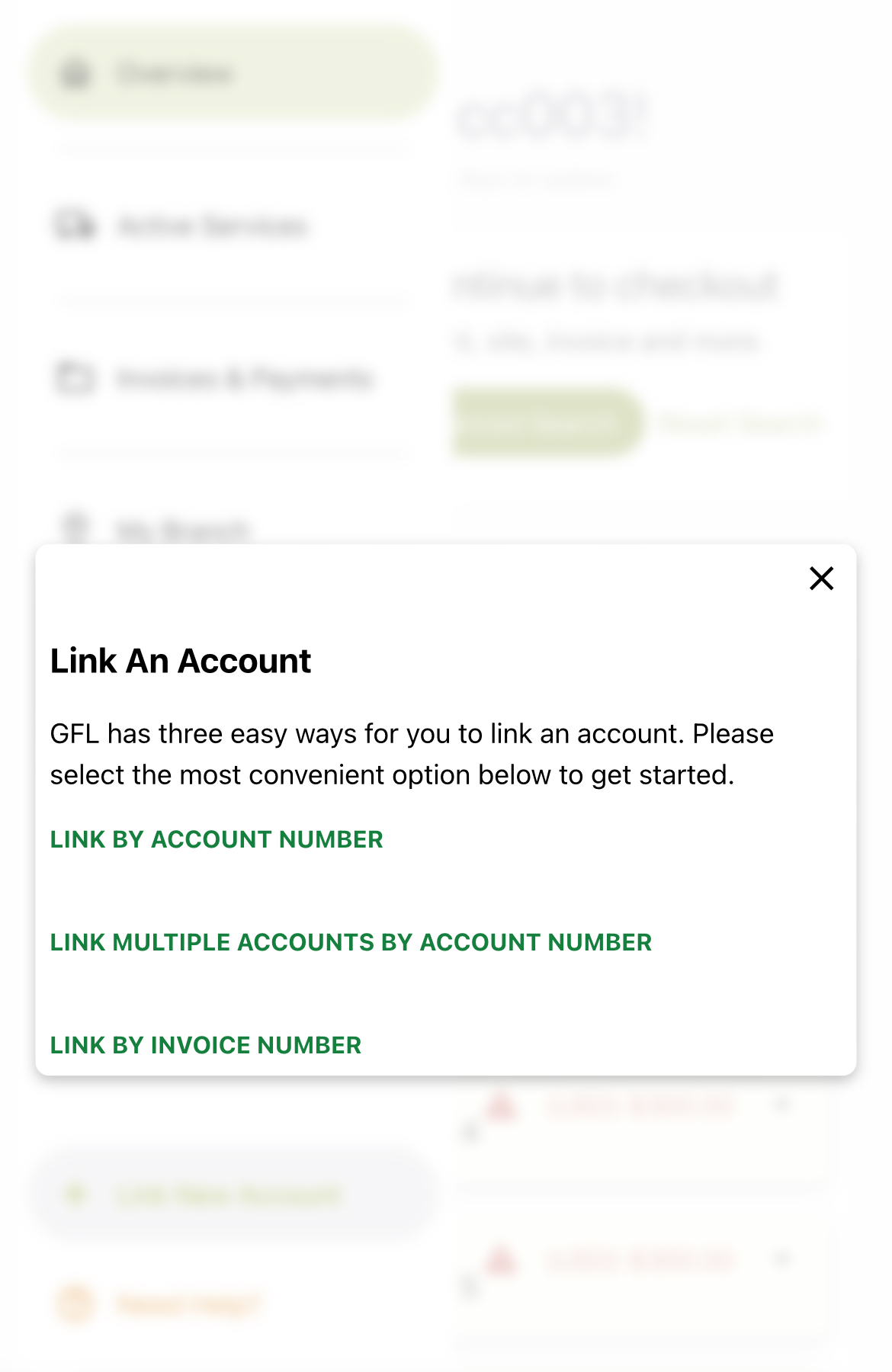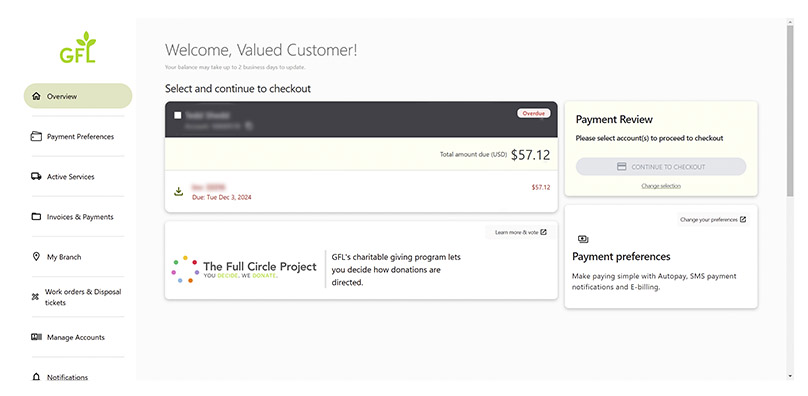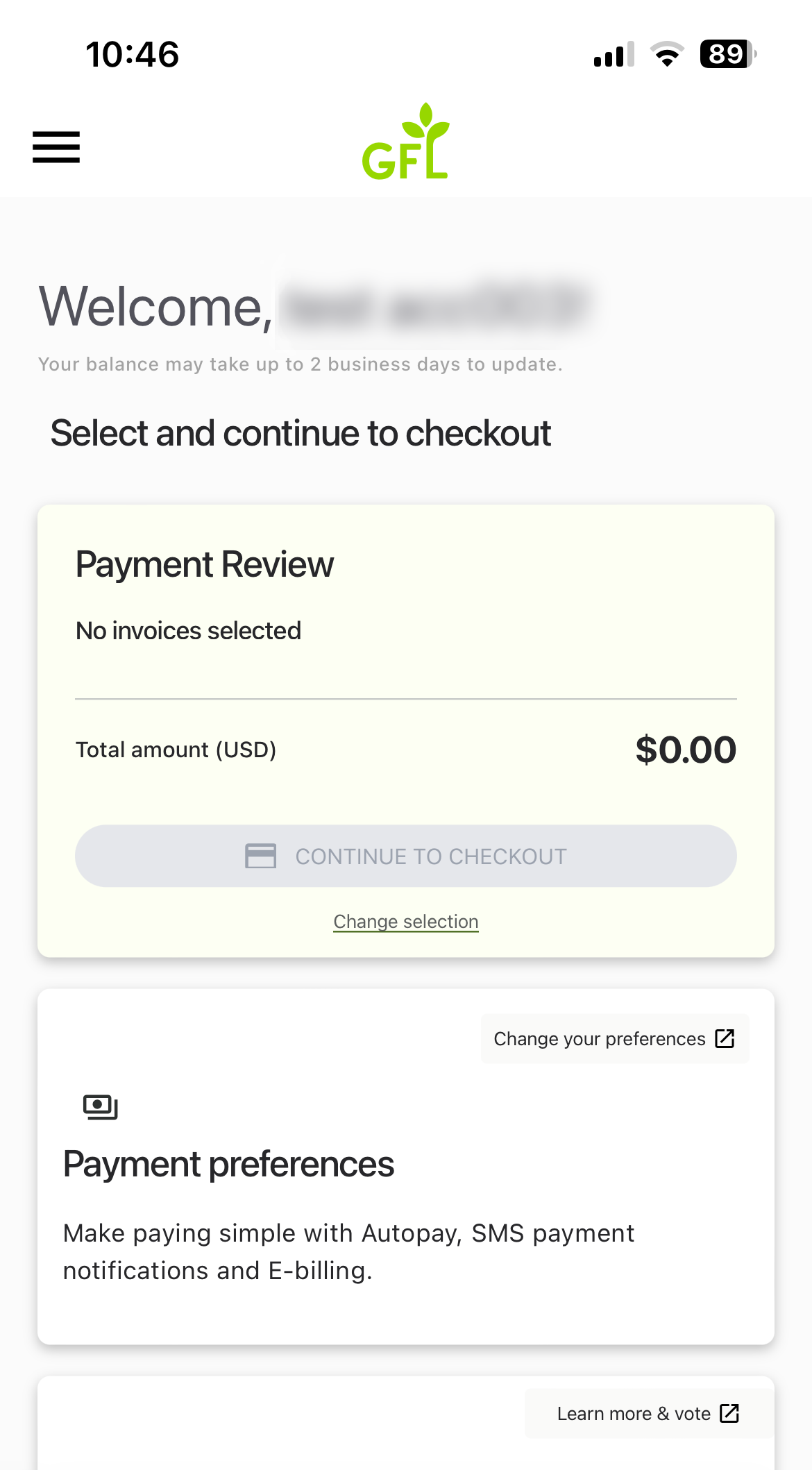Step #1. Locate Your Customer Account Number
To get started, make sure you have your customer account number ready. You can find it in the upper left-hand corner of your invoice and on the tear-off section of your bill.
Step #2. Log In or Sign Up
Once you have your account number, open your web browser and go to MyAccount. You can sign up using a Google or Microsoft account, or use the ‘Sign Up Now’ link to register with any email address that works for you.
For the ‘Sign Up Now’ option, enter your preferred email address and click ‘Verify.’ A verification code will be sent to that address. If you don’t see the email in your inbox, check your spam or junk folders. Enter the code in the ‘Verification Code’ box and click the blue ‘Verify Code’ button to complete the process.
Step #3. Link Your Account(s)
After logging in, you’ll be directed to your overview page. To link your account(s), click the green ‘Link Account’ button on the Overview page page.
Step #4. Enter Your Account Number(s)
You’ll be prompted to enter your account number. You can also select the option to link multiple accounts at once, if applicable. Alternatively, you can link your account using the invoice number found on your most recent invoice.
Step #5. Start Using MyAccount
Once your account is linked, you’re ready to start using MyAccount! You can enroll in paperless billing and AutoPay to manage your GFL payment options and explore all the features available in the system.
Need Assistance?
You can find more information on our FAQ page, or submit a request for assistance at our Support page.